EZ File Manager
If you’re here it’s because you want to know how to best manage your files and photos to put out the most quality content you’re capable of. With the EZ File Manager’s Editor, you can do just that. Put on a filter, flip your photos, adjust the brightness, contrast, hue and more for amazing effects and enhancements to your images. Best of all? You can do it in one go just before you post, eliminating the need for any third party software or extra steps in your publishing and promoting process. To take advantage of this great feature see below:
When you have the EZ File Manager open:
- Get to the Editor in one of two ways.
o Select an image and click Manage > Edit OR
o Right-Click an image and select Edit
o 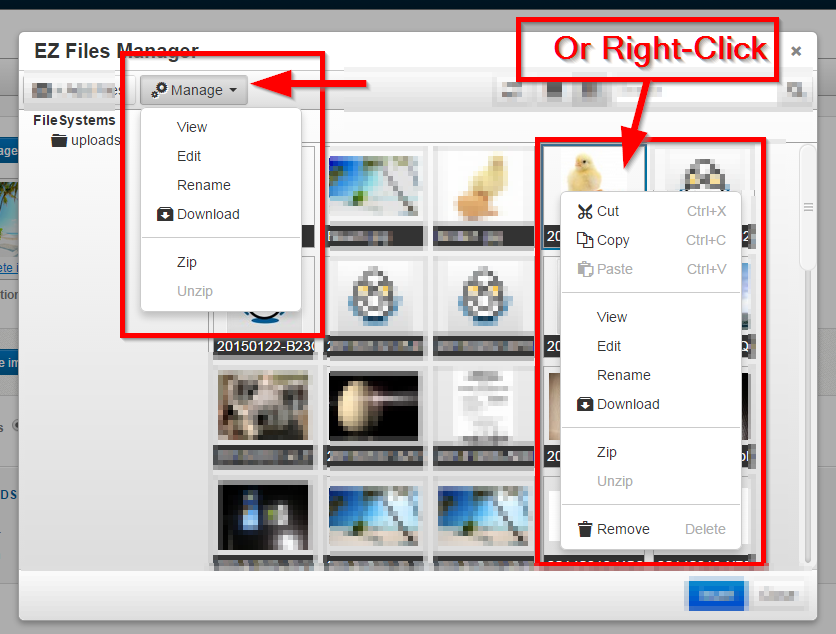
- Once in the Editor you can Alter images by Resizing, Cropping, or Flipping/Rotating.
- All changes need to be Applied in order to take effect before moving onto a new Alter or Filter.
- Resizing will allow you to change the Height and Width in Pixel Size.
o You may choose to Constrain Proportions which allows your image to scale in size OR
o You can deselect Constrain Proportions to shrink or stretch the image to your liking.
o 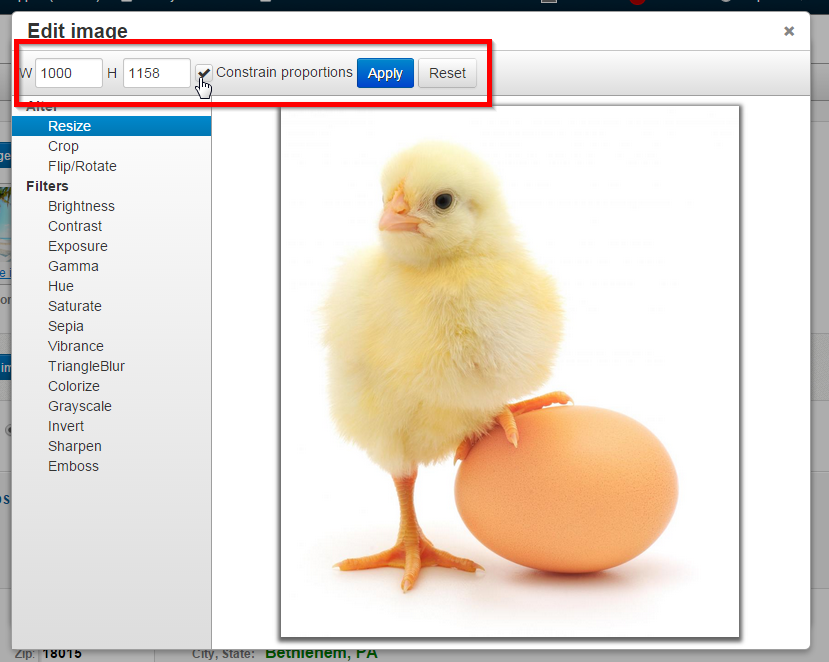
- Crop allows you to cut off portions of the photo that you don’t need or want to focus on.
o Reimagine your photo by dragging the Crop Squares.
o 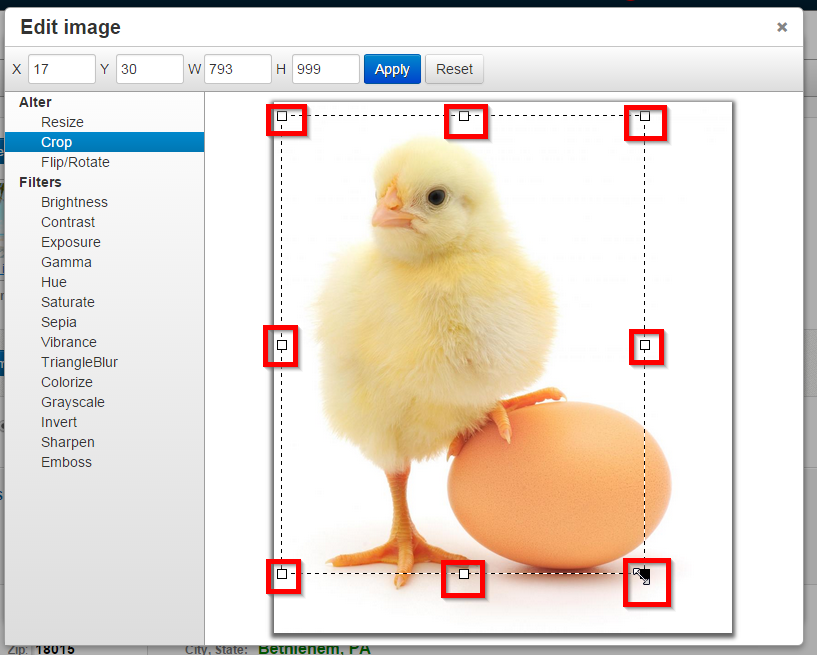
- Flip/Rotate allows you to Flip Horizontally and/or Vertically, and Rotate Left and/or Right.
o 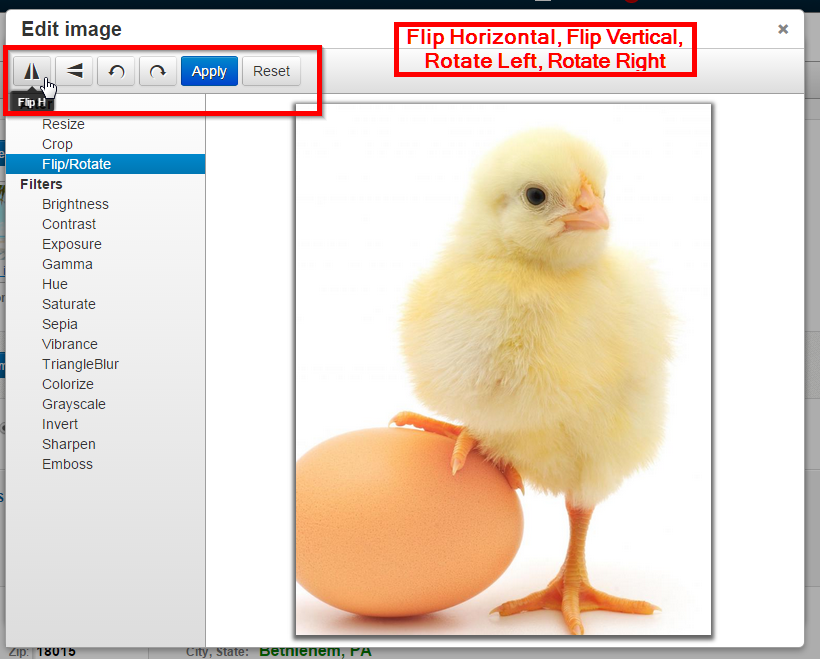
- To apply or change Filters select the Filter Property and use the slider to adjust.
o 
- When done retouching your photo you’ll be brought to the Save, Revert, Undo and Redo buttons.
o 
- Undo and Redo will apply to the most recent change. You may strip away one or multiple Edits.
- Revert will reset your photo to its original form.
- To Save a photo you must give it a new filename and click Save.
o 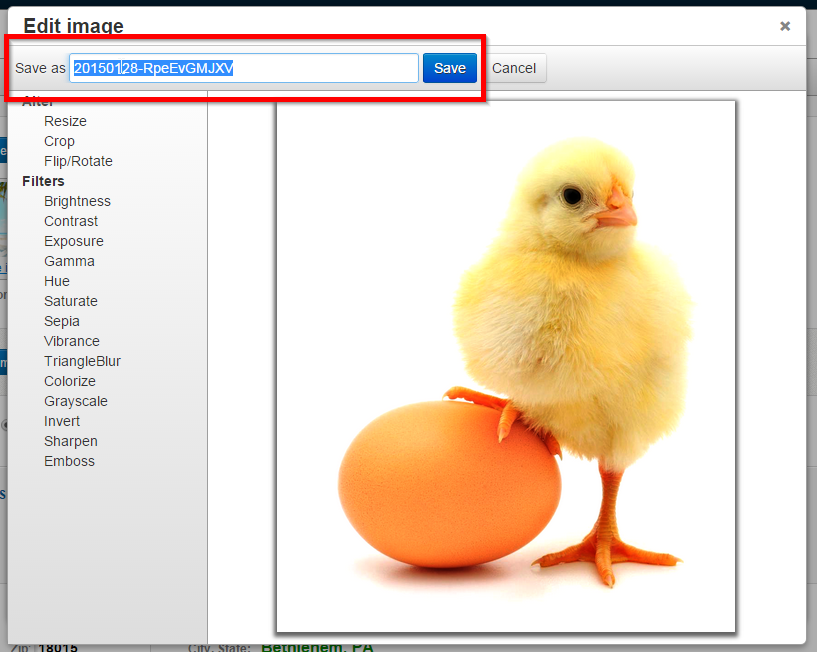
- Proceed with your Posting as normal.
